ADDING A NEW SUBCONTRACTOR
1. Enter the company that you wish to designate as a subcontractor in the Subcontractor Name box.
Note: If only a portion of the company name is entered, similar company names will be displayed in the result list.
2. Click the Search button (see Screen Shot).
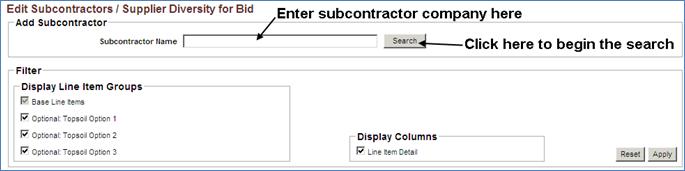
3. Select the radio button associated with the subcontractor you wish to assign to your bid.
4. Click the Select Subcontractor button.
5. Now you may assign line items to the selected contractor. To begin, select a line item from the line items drop down list.
6. Enter the amount assigned to the subcontractor in the Item Price field.
7. Enter a description for the line item/work. This field is optional.
8. Click the Save Changes button.
9. Click the Back to Edit Subcontractor List link at the bottom of the page.
10. Review the Proposed Subcontractor List (Changes Only) section of the screen.
11. Enter a comment in the text field
12. Click the Submit button.
Note: Changes made to non SBE subcontractors do not require approval and will be automatically accepted once submitted. Contracts without a SBE goal do not require approval and will be automatically accepted once submitted.