CREATING THE INITIAL BASE WORK ORDER
Prerequisite(s): The contract must have been awarded to a contractor.
1. From your homepage, click the Contract Name link in the Contract Name column of the Contract List.
2. Hover your mouse over the Contract Management link on the menu bar.
3. Click the Manage Work Orders sub-link from the menu bar.
4. Click the Create Initial Base Work Order button.
5. Select the Daily or Monthly radio button to set the Billing period for each Pay Estimate of the contract.
6. Select the date of the last day of the billing period. The date selected will be the last day of each Pay Estimate.
7. Select the radio button for the Work Item Retainage Amount.
8. Enter a number for the Material Retainage Percentage.
9. Click the Calendar link for the ‘Notice to Proceed Date’ field. Click a date from the calendar pop-up.
10. Select a time from the provided drop-down menus for the ‘Notice to Proceed Date’.
Note: Notice to Proceed and End times are provided in 30-minute increments.
11. Enter the Number of Days that the contract will last and click Calculate End Date.
- or -
12. Click the Calendar link for the ‘End Date’ field. Click a date from the calendar pop-up.
13. Select a time from the provided drop-down menus for the ‘End Date’.
14. Click the Create button at the bottom of the page (see Screen Shot).
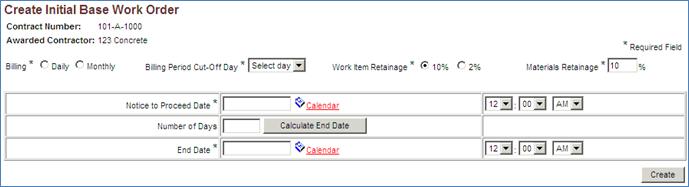
15. Click the Edit link to the right of each section name to view the unit code quantity and pricing details for that section. The Total Quantity and Pricing fields for each unit code are prepopulated with the selected contractor’s bid (for public or private contracts) or contractor’s contract pricing (for sole source contracts). The Accounting Code field for each unit code is prepopulated with the default code from the chart of accounts (see Screen Shot).
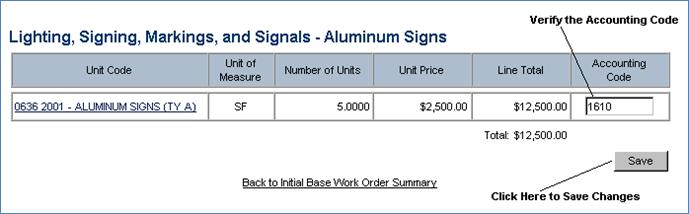
Note: If you wish to replace a default account code, highlight the existing accounting code, type the code that you wish to use in its place and click the Save button.
16. Click the Back to Initial Base Work Order Summary link to return to the Initial Base Work Order Section list.
17. Click the Save button to save any changes made to the Initial Base Work Order.
 DEFINING LIQUIDATED DAMAGES
(OPTIONAL)
DEFINING LIQUIDATED DAMAGES
(OPTIONAL)