ADDING A PERFORMANCE-RELATED LINE ITEM TO THE SCOPE OF WORK
Prerequisite(s): A contract must have been created.
The contract bid type must be identified as Public, Private or Planning.
A specification catalog and specification type must have been assigned to the contract.
1. From your homepage, click the Contract Name link in the Name column of the Contract List.
2. Hover your mouse over the Planning, Specifications & Estimating link on the menu bar.
3. Click the Define Scope of Work sub-link from the menu bar.
4. Select Performance-Related from the provided ‘Item Type’ drop-down menu.
5. Click the “+” icon to expand the list of Sections under any Subcategory. (See Screen Shot)
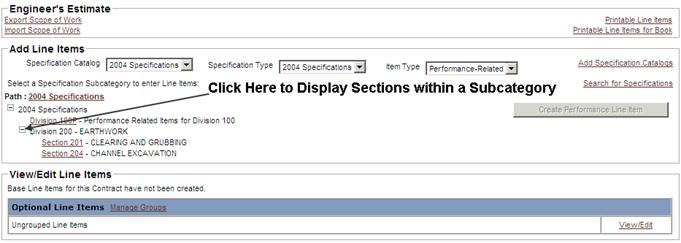
6. Select a Specification Subcategory from the list in the center of the screen.
Note: The Section list will automatically populate with the appropriate section items based on the selected Section Category.
A search feature is available; please refer to the section SEARCHING CONTRACT LINE ITEMS for more information.
A print feature is available; please refer to the section PRINTING CONTRACT LINE ITEMS for more information.
7. Select a Section from the list under the Specification Subcategory.
8. Click the Create Performance Line Item button (see Screen Shot).

9. Enter the Estimated Labor Price (if applicable) in the Estimated Unit Price, Labor field for that unit code and press your tab key one time.
10. Enter the Estimated Material Price (if applicable) in the Estimated Unit Price, Material field for that unit code and press your tab key one time.
-or-
Enter the Estimated Unit Price in the Estimated Unit Price field for that unit code and press your tab key one time.
Note: Unit price values for Performance-Related line items may be entered as a positive or negative value.
11. Repeat steps 6 through 9 until you have populated every necessary unit code for the section template.
12. Click the Save button.
Note: You may edit the information that you have input to the section template at any time during this process by placing the cursor in the appropriate field, highlighting the current value and entering the value that you wish to put in its place. Click the Save button to save the updates to the section template.
If you wish to exit the process before you have completed every unit code and its corresponding estimated prices for a section template click the Cancel button and then click the Back to Define Scope of Work link.
If you exit the process without clicking the Save button, the information that you have entered will not be saved and you will have to reenter it when you log in to continue.