IMPORTING THE SCOPE OF WORK (PUBLIC, PRIVATE OR PLANNING)
Prerequisite(s): A contract must have been created;
The contract bid type must be identified as Public, Private or Planning.
Note: Only base line items can be imported using the Import Scope of Work feature.
1. From your homepage, click the Contract Name link in the Name column of the Contract List.
2. Hover your mouse over the Planning, Specifications & Estimating link on the menu bar.
3. Click the Define Scope of Work sub-link from the menu bar.
4. Click the Select Specification Catalog(s) link on the Define Scope of Work page.
5. Click the checkbox for each catalog that will be used on the selected contract.
Note: To select all catalogs to be used on the selected contract, click the Select All Catalogs checkbox on the Select Project Specifications Catalogs page.
6. Click the Select button.
7. Click the Import Scope of Work link (see Screen Shot).
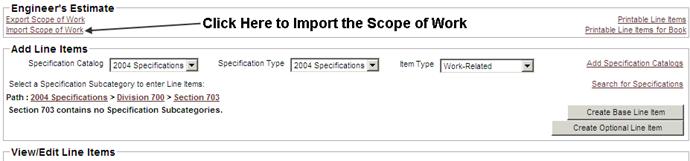
8. Create a Microsoft Excel file using the file format below.
Note: Import File Formatting and Definitions
File Format – Import will only support a file saved as a Microsoft Excel (.xls) spreadsheet.
Column Headings – The following column headings must be present in the MS Excel spreadsheet for the scope of work to be imported successfully. All other column names will be ignored on import.
1) ‘Item No.’
2) ‘Item No. Ext.’
3) ‘Unit Code’ (Item Numbers and Item Codes must be provided in one field)
4) ‘Description’ (Unit Code description)
5)’ Unit of Measure’
6) ‘Number of Units’ (line item quantity)
7a) ‘Unit Price’ (if the contract will be bid based on Unit Price)
- or -
7b) ‘Labor’ and ‘Material’ (if the contract will be bid splitting unit price into labor and material costs)
8) ‘Line Total’
9) ‘Bid Requirement’ (Identify if the line item is Base or Optional)
Column Order – There is no specific column order required as long as the column headings above are provided within the MS Excel spreadsheet. All other column names will be ignored on import.
Verifying the Import – You should always verify that the data you think you loaded is displayed online with CapEx Manager prior to finalizing the scope of work.
Example file formats:
|
Item No. |
Item No. Ext. |
Unit Code |
Description |
Unit of Measure |
Number of Units |
Unit Price |
Line Total |
Bid Requirement |
|
1 |
A |
0134 0503 |
Roadway Excavation, Earth |
C.Y. |
15 |
$1,080.00 |
$16,200.00 |
Base |
-OR-
|
Item No. |
Item No. Ext. |
Unit Code |
Description |
Unit of Measure |
Number of Units |
Labor Price |
Material Price |
Line Total |
Bid Requirement |
|
1 |
A |
0134 0503 |
Roadway Excavation, Earth |
C.Y. |
15 |
540 |
540 |
16200 |
Optional |
Import file fields and definitions:
Item No.:
Optional, if provided, will be the order the items of work are displayed
Item No. Ext.:
Optional, combined with the Item No. to form a unique Line Number.
Unit Code:
1) Alphanumeric characters.
2) Must match an existing, active Unit Code in the Specification Catalog(s) selected for this contract.
3) There can be only one row per Unit Code.
4) There cannot be duplicate Unit Codes provided in the spreadsheet; an error message will be issued to the user.
5) Import will only support Base and / or Performance line items on a contract.
Number of Units:
1) Numeric values only; value has to be greater than 0 (for Performance line items value has to be equal to 0).
2) Do not use commas or any other characters.
3) Up to four decimal spaces will be accepted.
Unit Price:
1) Numeric characters only with decimal spaces; value has to be greater than 0 (for Performance line items, value has to be less than or greater than 0; value cannot be equal to 0).
2) Values to be specified to 2 decimal spaces.
3) Do not use the $ symbol.
4) Do not use commas or any other characters.
Labor Price:
1) Numeric characters only with decimal spaces; value has to be greater than 0 (for Performance line items, value has to be less than or greater than 0; value cannot be equal to 0).
2) Values to be specified to 2 decimal spaces.
3) Do not use the $ symbol.
4) Do not use commas or any other characters.
5) Performance line items added to the MS Excel Spreadsheet should carry their values on a Labor/Material split contract in the Labor field.
Material Price:
1) Numeric characters only with decimal spaces; value has to be greater than 0 (Material price cannot be entered for Performance line items).
2) Values to be specified to 2 decimal spaces
3) Do not use the $ symbol.
4) Do not use commas or any other characters.
9. Enter the Unit Code, Number of Units and Unit Price (or Labor and Material) column headings in the Excel spreadsheet.
10. For each base line item in the Scope of Work, enter the values for the column headings that you entered in step 8.
11. Save the Excel spreadsheet file when you are finished to your local computer.
12. On the Import Scope of Work page, click the Browse button and locate the saved Excel spreadsheet file on your computer. Once located, click the Open button.
Bid Requirement:
1) Identify if the line item is a Base Bid line item or an Option line item.
2) Valid values are, “Base” or “Optional”
Note: You may click the  icon at anytime to popup instructions
on importing the scope of work.
icon at anytime to popup instructions
on importing the scope of work.
13. To complete the import of your data, click the Import Scope of Work button (see Screen Shot).
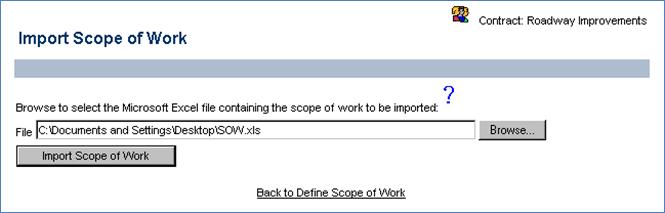
14. If there are errors displayed, correct the errors in your Microsoft Excel spreadsheet and follow Steps 10 through 13 again (see Screen Shot).
Note: You can hover your mouse over the errors listed in the ‘Error’ column in the following Screen Shot to receive a definition of that error. You may click the Print button to print a copy of this page in PDF format.
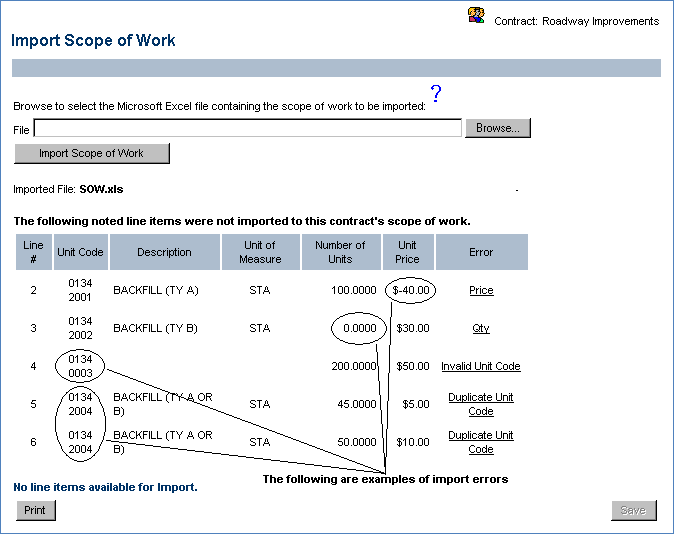
15. Once all line items have been successfully imported, click the Save button to save them to the Scope of Work (see Screen Shot).
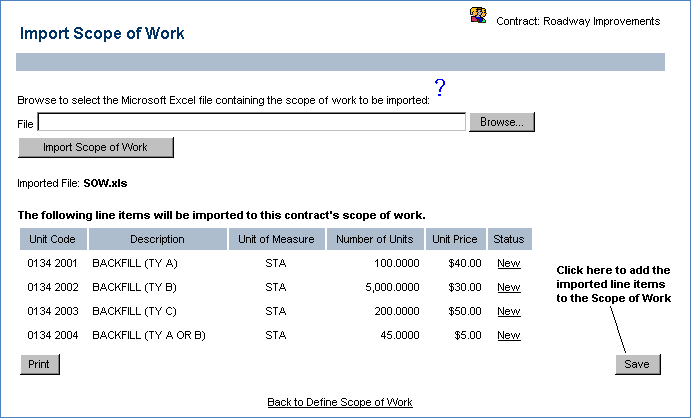
Note: A value of ‘New’ in the ‘Status’ column in the Screen Shot above indicates that this base line item was not previously added to this contract and will be added via the import. A value of ‘Existing’ in the ‘Status’ column indicates that this base line item was already added to this contract and its ‘Number of Units’ and ‘Unit Price’ (or ‘Labor Price’ and ‘Material Price’) will be overwritten with the ‘Number of Units’ and ‘Unit Price’ (or ‘Labor Price’ and ‘Material Price’) provided for this base line item via the import. You may click the Print button to print a copy of this page in PDF format.
To manually add Alternative, Optional, Additive, or Deductive line items, see the section DEFINING THE SCOPE OF WORK. Once the scope of work has been finalized and the bid for the contract has been published, the Import Scope of Work link on the Define Scope of Work page is grayed-out and cannot be used when adding, editing or updating line items as part of the addendum process.
 ADDING A PERFORMANCE-RELATED LINE
ITEM TO THE SCOPE OF WORK
ADDING A PERFORMANCE-RELATED LINE
ITEM TO THE SCOPE OF WORK