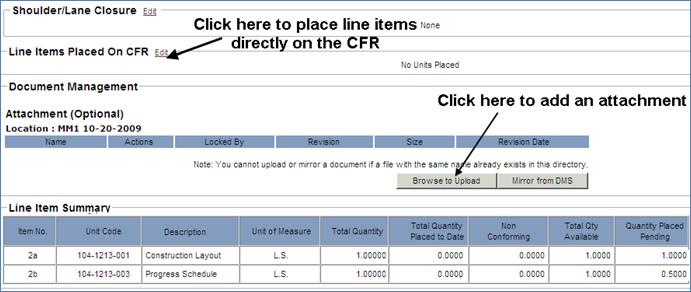ADDING ATTACHMENTS TO A COMBINED FIELD REPORT (CFR)
1. Click the Browse to Upload button under the Attachment section.
2. In the Multiple File/Folder Check-In pop-up menu, click the Browse button.
3. In the Open pop-up menu, select one or more local file(s) and click the Open button.
Note: To remove one or more added files, click the file(s) to be removed and click the Remove button. To select multiple files to be removed, click the first file to be removed and hold the CTRL key for each one selected beyond the first and click the Remove button.
4. In the Multiple File/Folder Check-In pop-up menu, click the Check-In button.
Note: To cancel the file check-in process, click the Cancel button in the Multiple File/Folder Check-In pop-up menu.
5. In the Template Data pop-up menu, enter an optional Description and Comments that relate to the file(s)/folder(s) uploaded and click the Save button.
Note: To check-in file(s) without providing a description or comments, click the Cancel button in the Template Data pop-up menu.
Only Information ( ) and Markup (
) and Markup ( ) functionalities are available for
roles who have access to CFR attachments via the Reporting
functionality.
) functionalities are available for
roles who have access to CFR attachments via the Reporting
functionality.