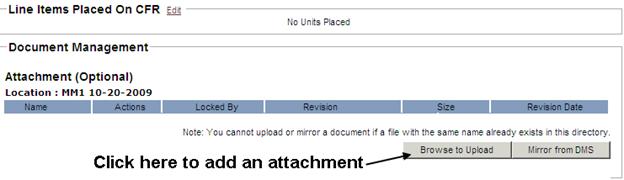CREATING A COMBINED FIELD REPORT (CFR)
Prerequisite(s): The awarded contractor must have verified the initial base work order.
1. From your homepage, click the Contract Name link of the contract where you wish to create a CFR.
2. Hover your mouse over the Contract Management link on the menu bar.
3. Click the Manage CFRs sub-link from the menu bar.
Note: A list of all pending IFR’s appears at the top of the page. Pending IFR’s include any IFR’s which have been submitted for approval but do not have a corresponding CFR created. For Pending IFR’s you may simply click the Create CFR link to the right of the pending IFR.
4. Click the Create link in the CFRs section of the page (see Screen Shot).

5. Select a Location for the CFR and complete any other desired fields.
Note: Only Inspector Field Reports (IFRs) that have the same Effective Date and Location as the CFR will be submitted to that CFR and appear at the bottom of that CFR.
6. Click the Create button at the bottom of the page.
7. Click the Edit link to complete each section as needed for the Combined Field Report.
8. Click the Save Changes button associated with each section.