MANAGING A CONTRACT TEAM
Prerequisite(s): A contract must have been created.
1. From your homepage, click the Contract Name link in the Name column of the Contract List.
2. Hover your mouse over the Planning, Specifications & Estimating link on the menu bar.
3. Click the Manage Contract Team sub-link from the menu bar.
4. For each role assigned, select a user from the appropriate drop-down box or list box and click the Select/Re-assign button. (See Screen Shot)
Note: You may not assign or revise any users to contractor roles.
A user may be selected for more than one role on a contract. Some roles may allow multiple users to be assigned to the role. These roles are designated by a multi-select list box. To select multiple users for the rule, highlight a user from the list box and hold down the CTRL key while highlighting all other users that you wish to assign to the contract. Then, click the Select button to add these users to the Selected User(s) column for this contract. To deselect one or more users from a contract, highlight a user from the list box under the Selected User(s) column and hold down the CTRL key while highlighting all other users that you wish to remove from the contract. Then, click the Deselect button to remove these users from the contract.
Some roles must be selected prior to publishing a bid on a Public or Private contract. Other roles must be assigned before preliminary award is issued in order for the user to receive the preliminary award notification and be able to issue final award on the contract. Other roles must be assigned prior to final award being issued to receive the final award notification and be able to create the Initial Base Work Order. Other roles must be assigned to the contract prior to the Initial Base Work Order being verified by the Contractor to receive a copy of the notice to proceed notification and be able to create Inspector Field Reports (IFRs). Roles participating in the pay estimate approval process must be assigned prior to the first pay estimate being submitted for payment. Any roles in the proposed change order (PCO) approval process must be assigned prior to creating a PCO
A definition of each role is displayed by clicking the link on each role name.
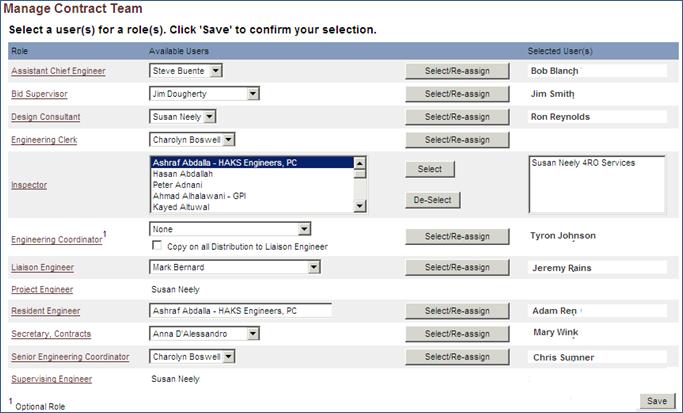
5. For the any roles with multiple user selection,, select the user(s) from the list box on the left and click the Select button to add the user to the Selected User(s) box. To remove a user, select that user from the list box on the right and click the De-Select button.
6. Click the Save button at the bottom of the page to save the selected users.
7. A confirmation appears ensuring that users have been successfully added to the contract.