APPROVING A VENDOR’S CERTIFICATION(S)
Prerequisite(s): The Vendor Administrator must have provided a Federal Tax ID and Goods/Services Codes as part of his vendor profile.
The Vendor Administrator must have provided at least one DBE, SBE, MBE and/or WBE certificate.
Note: This functionality may not apply to all CapEx Manager Clients. Please consult your System Administrator to confirm availability of this feature.
1. Hover your mouse over the Administration link on the menu bar.
2. Click the Verify Vendor Certifications sub-link from the menu bar.
3. Click the Vendor’s Name link that you wish to approve.
Note: If you wish to approve a vendor’s certification(s) for a newly registered vendor, click the Vendor’s Name link from the Vendors To Be Approved list. If you wish to reapprove a vendor’s certification(s) who was previously rejected, click the Vendor’s Name link from the Vendors Rejected list.
4. Click the Approve radio button(s) in the Verify column for the certification(s) listed, owner’s gender and/or owner’s minority status fields.
5. Click the Save Changes button at the bottom of the page. (See Screen Shot)
Note: If a vendor’s certification information was previously rejected, then the Rejecter will need to provide a comment in the provided comment box before clicking the Save Changes button. The skills/services associated with a vendor’s profile can be viewed by clicking on the View Registered Goods/Services link.
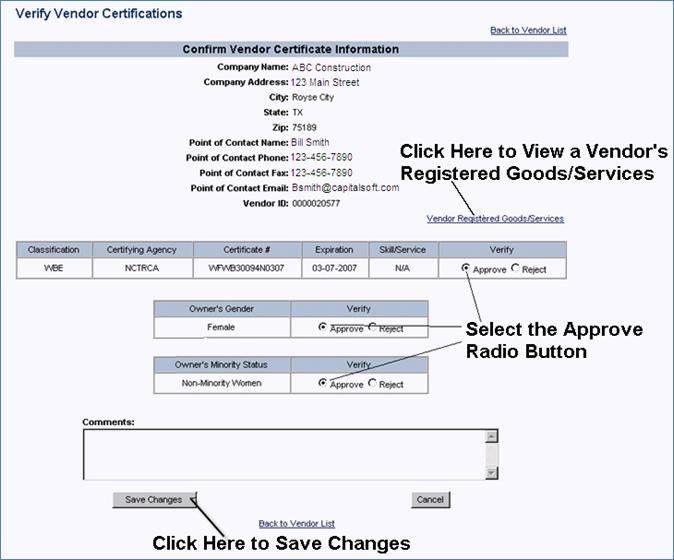
Note: If only a portion of the Vendor’s certification information is approved, the Vendor will continue to appear in the Vendors To Be Approved list until all certification information has been verified. When a Vendor’s certification information has been completely approved, a notification will automatically be sent to the Vendor’s Administrator.