CREATING A RISK MANAGEMENT ITEM
Prerequisite(s): User must be a project team member of a Contract.
1. From your homepage, click the Contract Name link in the Name column of the Contract List.
2. Hover your mouse over the Contract Management link on the menu bar.
3. Click the Issues & Information Management sub-link from the menu bar.
4. Click Create link for Risk Management.
5. Complete the appropriate fields on the form (see Screen Shot).
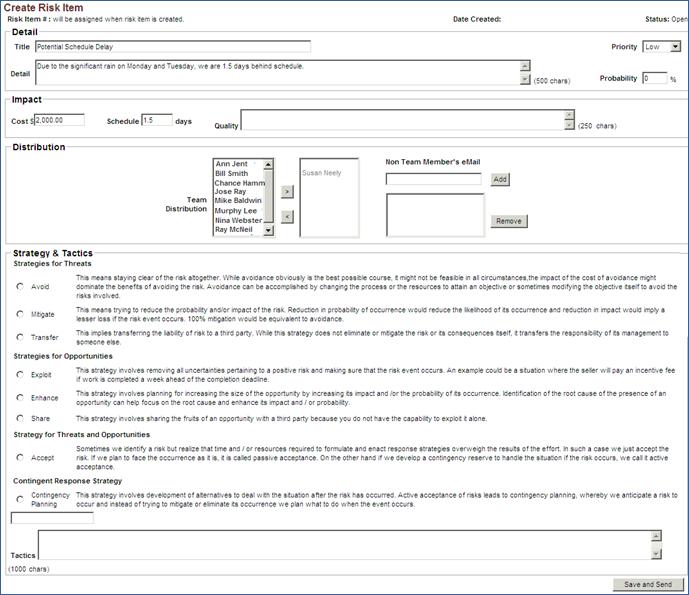
6. Select the radio button associated with the corresponding strategy & tactic.
7. Click all the team members from the Team Distribution list that require visibility to the Risk Item; hold the CTRL key for each one beyond the first selected, then click the > button.
8. Complete the remainder of the form.
9. Click the Save and Send button at the bottom of the page.
Note: Team Distribution members are able to view this Risk Item after it is sent.
Once sent, the originator may continue to revise the risk item until it is closed.