CREATING BIDDER SUPPLIED ALTERNATE LINE ITEM(S)
Note: Bidder supplied alternative line items may only be specified for base line items that have already been completed.
Bidder supplied alternative line items appear with a blue background and will be marked with two asterisks to the left of its unit code.
You are not required to submit a bid for a bidder supplied alternate line item to a base line item.
1. Click the Edit link in the ‘Action’ column to the right of the section name field where you wish to add a bidder supplied alternate line item.
Note: You may click the View link in the ‘Action’ column to the right of the section name to view bidder supplied alternate line items to base line item(s).
2. Click the Add Alternate link for the appropriate base line item (see Screen Shot).
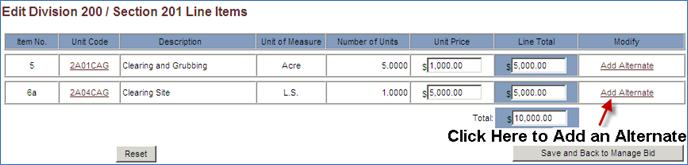
3. Click the “+” icon to expand the Section Category.
Note: The Section list will automatically populate with the appropriate section items based on the selected Section Category.
4. Click on a Section name under the Section Category.
5. Enter your bid amount for Number of Units in the Number of Units field for that unit code and press the tab key one time.
6. Enter your bid amount for Labor per unit (if applicable) in the Labor field for that unit code and press the tab key one time. Enter your bid amount for Material per unit (if applicable) in the Materials field for that unit code and press the tab key one time.
-or -
7. Enter your bid amount for Unit Price in the Unit Price field for that unit code and press the tab key one time.
8. If Labor and Material prices were provided separately, the shaded columns (Estimated Price, Labor & Materials and Estimated Price, Line Total) to the right will automatically calculate based on the unit prices that have been inputted for labor and materials.
- or -
If only Unit Price was provided, the shaded Line Total column to the right will automatically calculate based on the unit prices that have been inputted
Note: You may edit the information that you have input to the section template at any time during this process by placing the cursor in the appropriate field, highlighting the current value and entering the value that you wish to put in its place. Click the Save and Back to Enter Paper Based Bid button to save the updates to the section template. (The calculated fields cannot be edited, however, by pressing the tab key after entering revised values in the number of units, estimated unit price, labor or materials field; the new calculation will appear). If you exit the process without clicking the Save and Back to Enter Paper Based Bid button, the information that you have entered for that section will not be saved and you will have to reenter it when you log in to continue.
10. Click the Save and Back to Enter Paper Based Bid button to save the information entered for the bidder supplied alternate line item (s) for that section.
11. Repeat steps 1-10 for each Section name in the Base Line Item(s) section where bidder supplied alternate line items should be added to base line items.