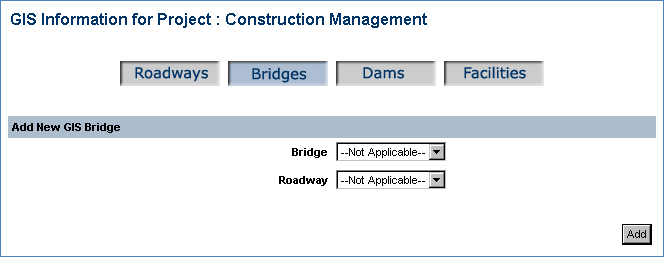ENTERING AND/OR EDITING PROJECT GIS INFORMATION
Prerequisite(s): A Project must have been created.
1. Hover your mouse over the Budget & Fund Management link the menu bar.
2. Click the Create Project sub-link from the menu bar.
- or -
Hover your mouse over the Portfolio link on the menu bar.
Click the Select Project sub-link from the menu bar.
Click a View link in the Detail column of the Project List.
3. Click the Edit Project button at the bottom of the View Project page.
4. Click the GIS Information View/Edit button.
5. Select a Roadway from the menu bar.
Note: Only valid values for the selected roadway will appear in the Direction of Travel, Ramp and Intersection fields.
Once GIS information has been added for Roadways, Bridges, Dams and Facilities, this information can be edited by clicking the Edit link or deleted from its GIS category by clicking the Delete link.
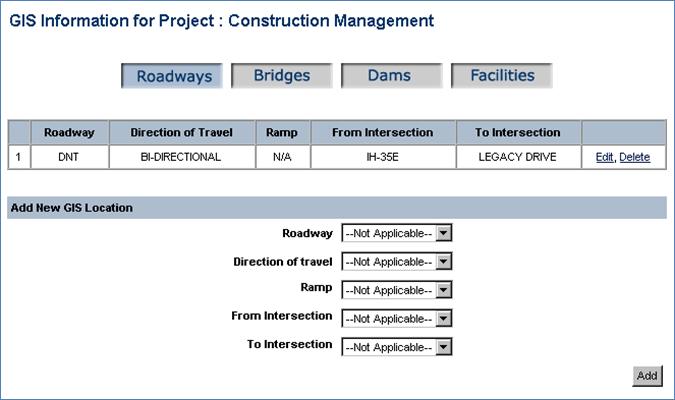
6. Select a value for all appropriate Roadway fields.
7. Click the Add button.
8. Select Bridges from the menu bar.
Note: Only valid values for the selected bridge will appear in the Roadway fields.
9. Select a value for all appropriate Bridge fields.
10. Click the Add button.
11. Select Dams from the menu bar.
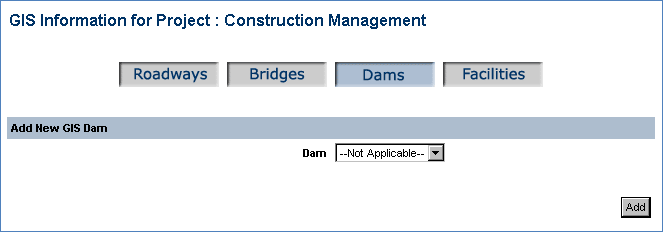
12. Click the Add button.
13. Select Facilities from the menu bar.
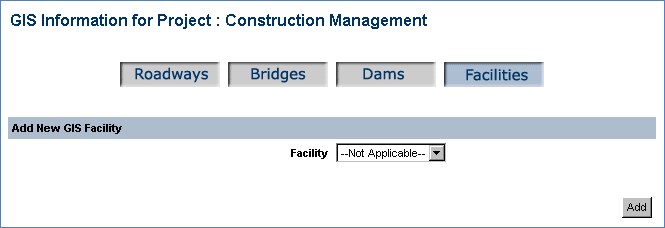
14. Click the Add button.
Note: To add items in each category, select a value for all fields and click the Add button.
15. Click the Close link at the bottom of the window when you are finished entering all GIS information.