VIEWING A CHANGE ORDER AND/OR PROPOSED CHANGE ORDER (PCO) FOR A LINE ITEM FROM THE PRINTER-FRIENDLY PAY ESTIMATE REPORT
Prerequisite(s): User must have Adobe Acrobat Reader (PDF) installed on his/her desktop computer.
A pay estimate must have been created.
The Awarded Contractor must have verified a change order with one or more existing items updated or new items added. The verified date of this change order must fall within the pay estimate’s billing start date and the date the pay estimate was submitted for payment.
and/or
A proposed change order (PCO) with one or more existing items updated or new items added must have been approved. The approved date of this change order must fall within the pay estimate’s billing start date and the date the pay estimate was submitted for payment.
1. Click the Contract Name link in the Contract Name column of the Contract List.
2. Hover your mouse over the Contract Management link from the menu bar.
3. Click the Manage Pay Estimates sub-link from the menu bar.
4. Click the View link for a pay estimate.
5. The new Change Orders column has been added to the pay estimate for viewing Change Order(s) and/or Proposed Change Order(s) that apply to a line item.
6. Click the Printer Friendly Version link on the View Pay Estimate page (see Screen Shot).
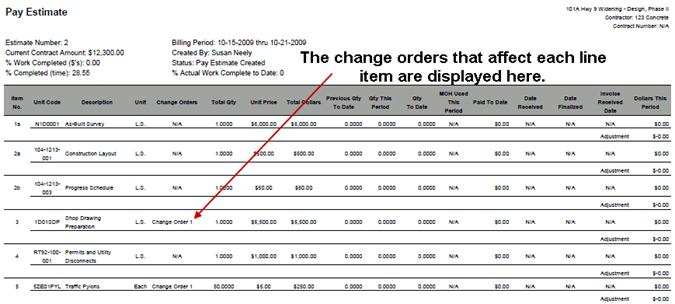
Note: The Printer Friendly Version of the pay estimate is formatted as a PDF document so that it may be saved and/or printed.