VIEWING A PROPOSED CHANGE ORDER (PCO) FOR A LINE ITEM FROM THE VIEW AND/OR EDIT PAY ESTIMATE PAGES
Prerequisite(s): A pay estimate must have been created.
A proposed change order (PCO) with one or more existing items updated or new items added must have been approved. The approved date of this change order must fall within the pay estimate’s billing start date and the date the pay estimate was submitted for payment.
1. Click the Contract Name link in the Contract Name column of the Contract List.
2. Hover your mouse over the Contract Management link from the menu bar.
3. Click the Manage Pay Estimates sub-link from the menu bar.
4. Click the View or Edit link for a pay estimate.
5. The new Change Orders column has been added to the pay estimate for viewing Proposed Change Order(s) that apply to a line item.
Note: If more than one Change Order and/or Proposed Change Order applies to a line item, then the Change Order and/or Proposed Change Order name will be followed by ‘…’.
6. Click the Proposed Change Order Name link for a line item on the pay estimate (see Screen Shot).
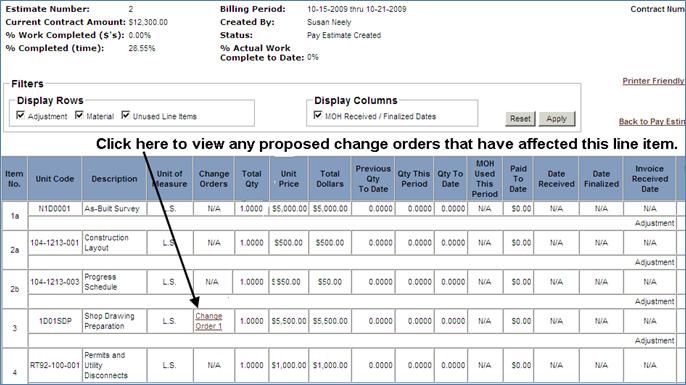
7. On the Change Order History popup window, click a Proposed Change Order link listed to view a specific change order that applies to the selected line item.
8. Click the Close link on the View Change Order page to close the popup window.
 VIEWING A CHANGE ORDER
AND/OR PROPOSED CHANGE ORDER (PCO) FOR A LINE ITEM FROM THE PRINTER-FRIENDLY PAY
ESTIMATE REPORT
VIEWING A CHANGE ORDER
AND/OR PROPOSED CHANGE ORDER (PCO) FOR A LINE ITEM FROM THE PRINTER-FRIENDLY PAY
ESTIMATE REPORT