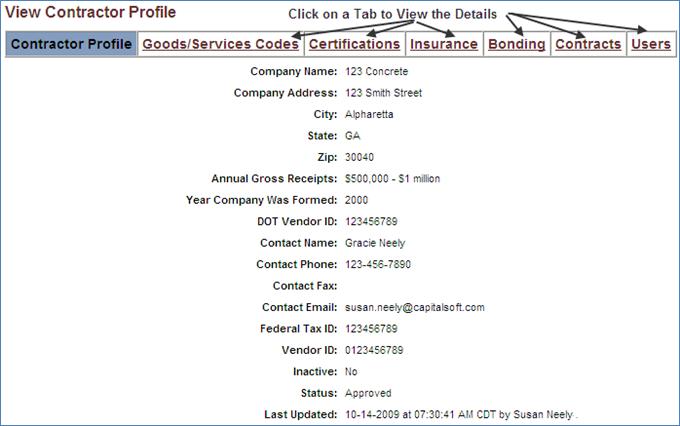VIEWING A CONTRACTOR’S PROFILE
Prerequisite(s): The System Administrator must have created a profile for the contractor.
The contractor’s company profile must be active in the system.
1. Hover your mouse over the Administration link on the menu bar.
2. Click the Manage Contractors sub-link from the menu bar.
3. A list of all contractors in the system appears.
4. You may use the filter options along with the Apply button to narrow the displayed list of contractors.
5. Click the Details link associated with the contractor whose profile you wish to view (See Screen Shot).
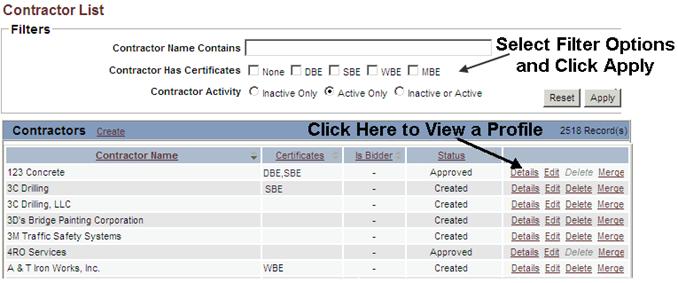
6. The ‘View Contractor Profile’ page is displayed with the contractor’s profile details.
7. Click the Goods/Services Codes tab to view Goods/Services Codes that have been assigned to the contractor (See Screen Shot).
8. Click the Certifications tab to view the contractor’s approved certifications.
9. Click the Back to Contractor Listing link at the top of the page to return to the list of contractors in the system.