VIEWING AND/OR PROVIDING COMMENTS TO A GENERAL CORRESPONDENCE
Prerequisite(s): User is the originator, primary recipient or Team Distribution member of a submitted General Correspondence.
1. From your homepage, click the Contract Name link in the Name column of the Contract List.
2. Hover your mouse over the Contract Management link on the menu bar.
3. Click the Issues & Information Management sub-link from the menu bar.
4. Click View Log / Add Comment link for General Correspondence.
5. Click a General Correspondence to view and/or provide comments.
6. Type comments in the Enter Comments box, then click the Add Comments button.
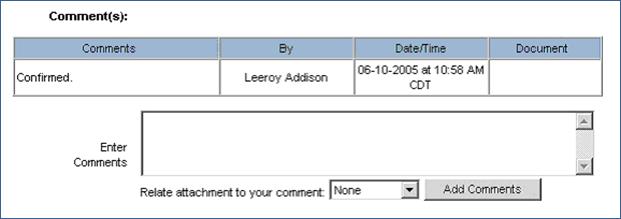
Note: Originator, primary recipient and Team Distribution members may add comments to a General Correspondence until it has been approved and closed.
Primary recipient may change the Send To user by selecting a new user from the Send To drop-down menu and clicking the Update Sent To button.
Comments may be related to attachments by selecting an attachment from the Relate Attachment To Your Comment field after comments have been entered and clicking the Add Comments button.