ADDING A NEW LINE ITEM TO A PROPOSED CHANGE ORDER
1. On the Proposed Change Order page, click the Add New Line Item button.
2. Select the appropriate Item Type from the list to filter your specification subcategories.
3. Click the “+” icon to expand the list of categories under any Subcategory. (See Screen Shot)
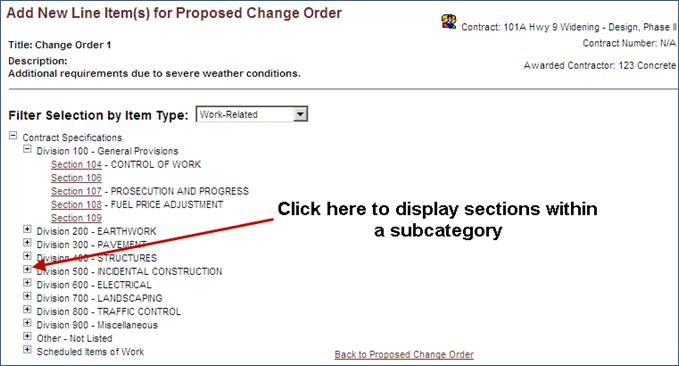
4. Select a Subcategory from the list in the center of the screen.
Note: The Subcategory list will automatically populate with the appropriate subcategory items based on the selected Subcategory.
A search feature is available, please refer to the section SEARCHING CONTRACT LINE ITEMS for more information.
A print feature is available, please refer to the section PRINTING CONTRACT LINE ITEMS for more information.
5. Click the Add Base Line Item button.
6. Enter Number of Units and Unit Price for line items from this section that you wish to add to the contract. The Line Total will automatically populate with the amount.
7. Click the Add Line Items button.
Note: a new account code may be assigned to each new line item that is to be added to the contract; if you wish to replace a default account code, highlight the existing accounting code, type the code that you wish to use in its place. Click the Cancel button to return to the Edit Change Order page.