APPROVING A PAY ESTIMATE
Prerequisite(s): The Pay Estimate must have been submitted for payment.
The Pay Estimate must have either been approved by the role preceding you in the workflow, or rejected by the role following you in the workflow.
1. From your homepage, click the Contract Name link in the Contract Name column of the Contract List to access the Pay Estimates for the contract.
2. Hover your mouse over the Contract Management link on the menu bar.
3. Click the Manage Pay Estimates sub-link from the menu bar.
4. A list of all Pay Estimates for the contract appears.
5. Click the View link to the right of the Pay Estimate in which you wish to view and approve for payment. (See Screen Shot)
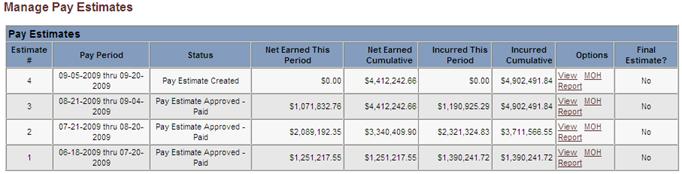
6. Enter comments in the Comment box at the bottom of the Pay Estimate and click the Add Comments button.
Note: Multiple comments may be added to a pay estimate.
7. Click the Approve button to submit the Pay Estimate to the next approver in the workflow. An audit trail is included at the bottom of each Pay Estimate.