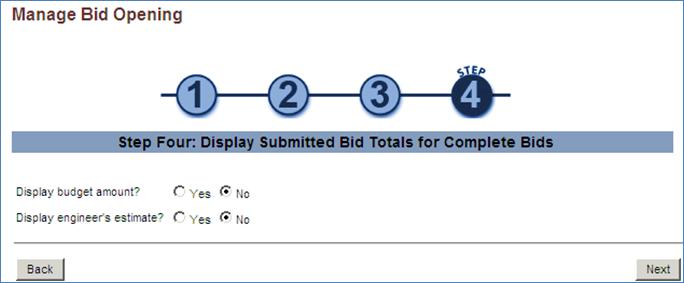MANAGING BIDS FROM CONTRACTORS
Prerequisite(s): The contract’s Bid Open Due Date and Time must have elapsed.
Note: Total values only represent bids for base line items. Bids for Buyer Supplied Alternates, Bidder Supplied Alternates, Optional line items and Additive or Deductives to line items are not included in the calculation.
1. From your homepage, click the Contract Name link in the Name column of the Contract List.
2. Hover your mouse over the Procurement Opportunity link on the menu bar.
3. Click the Manage Bid Opening sub-link from the menu bar.
4. A series of required documents are needed for each electronic contractor that has bid on the contract. Answer Yes, No, or N/A for each document on Step One: Verify Completeness of Electronic Bids for each contractor. Enter any comments into the Comment field (comments are required if No has been selected for the Proposal Complete? field).
5. Click Yes or No for the Proposal Complete? field.
6. Click the Save button. (See Screen Shot)
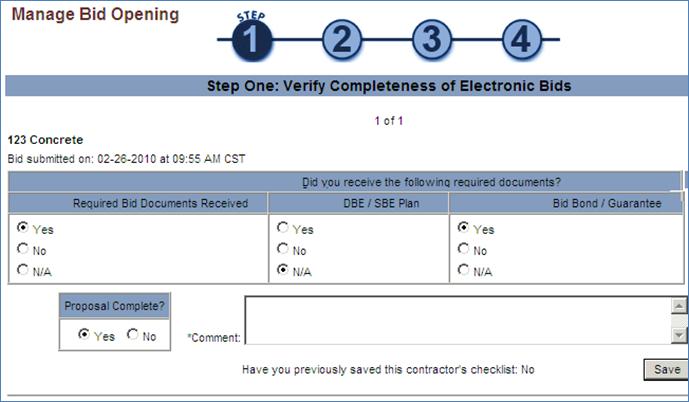
7. The bid amount and contractor’s commitment percentage for DBE/SBE is prepopulated based on the values entered and saved by the electronic bidders.
8. For the bid/bond guarantee, enter either the contractor’s amount or percentage to satisfy the requested percentage provided.
Note: The Bid/Bond Guarantee fields only show up if, when creating the contract, you selected ‘Yes’ for ‘Bid/Bond Guarantee Required?’. The contractor’s amount or percentage entered for the bid/bond guarantee must be greater than zero to continue.
9. Click the Save button. (see Screen Shot)
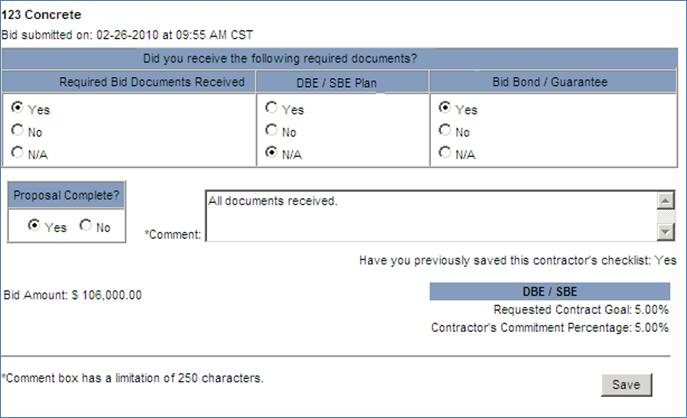
10. Repeat Steps 3 through 9 until all electronic bidders have been verified.
11. To add one or more paper based bidders to this bid opening, either select a paper based bidder from the list of registered contractors in the system and click the Select button or enter a paper based bidder’s Company Name and Contact information and click the Add button. (see Screen Shot)
Note: If there are no paper based bidders to be added for this contract either click the Step 3 – View/Edit All Bids button to review and/or edit all verified and unverified electronic bidders for this contract or the Step 4 – Display Verified Bid Totals to review only verified electronic bidders for this contract.
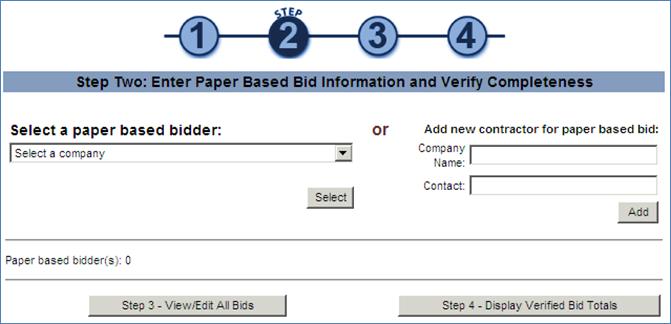
12. Enter a Bid Receipt Time for this paper based bidder by clicking the calendar icon to select a date and using the provided drop-down menus to provide the time (selection is not required).
13. A series of required documents are needed for each paper based contractor that has bid on the contract. Answer Yes, No, or N/A for each document on Step Two: Enter Paper Based Bid Information and Verify Completeness for each contractor. Enter any comments into the Comment field (comments are required if No has been selected for the Proposal Complete? Field).
14. Click Yes or No for the Proposal Complete? field.
15. Click the Save button (see Note below before clicking). (See Screen Shot)
Note: If you wish to delete this paper based bidder from the bid opening, click the Remove This Paper Based Bidder button before clicking the Save button.
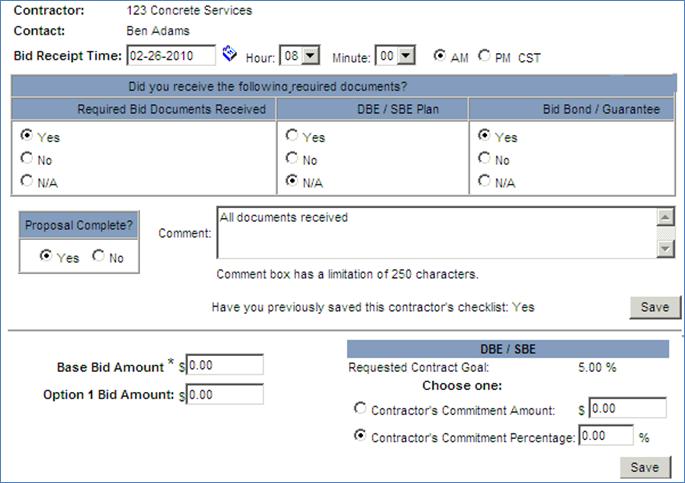
16. Enter the Total Bid Amount for the paper based contractor.
17. For DBE/SBE, enter either the contractor’s amount or percentage to satisfy the requested percentage provided.
18. For the bid/bond guarantee, enter either the contractor’s amount or percentage to satisfy the requested percentage provided.
Note: The Bid/Bond Guarantee fields only show up if, when creating the contract, you selected ‘Yes’ for ‘Bid/Bond Guarantee Required?’. The contractor’s amount or percentage entered for the bid/bond guarantee must be greater than zero to continue.
19. Click the Save button.
20. Repeat steps until all paper based bidders have been entered and verified.
21. Repeat Steps 3 through 8 until all electronic bidders have been verified. When complete, click the Step 3 – View/Edit All Bids button.
22. On Step Three: Review and Print the Complete Status of All Bids, click the Edit link for each contractor listed to edit their bid amounts, DBE/SBE goal and/or Bid Bond Guarantee.
Note: Follow Steps 3 through 9 above to edit electronic bidders; follow Steps 11 through 19 above to edit paper based bidders.
23. Click the Back button to return to Step Two: Enter Paper Based Bid Information and Verify Completeness to enter additional paper based bidders.
24. Click the Printable Format button to review and print the ‘Step Three: Review and Print the Complete Status of All Bids’ in PDF format.

25. Click the Next button to continue to Step Four: Display Submitted Bid Totals for Complete Bids.
26. Click Yes or No to display or not display the contract’s Budget Amount.
27. Click Yes or No to display or not display the Engineer’s Estimate for this contract.
28. Click the Back button to return to Step Three: Review and Print the Complete Status of All Bids.
29. Click the Next button to display only verified electronic and paper based bidders for comparison. (see Screen Shot)
30. On Step Four: Display Submitted Bid Totals for Complete Bids, a high level comparison of each contractor’s overall bid appears in the middle area of the page labeled Compare Total. The Compare Total section is sorted by contractor in ascending order of total bid amount. Your estimated pricing appears in the shaded row with a + or – percentage comparison to the Engineer’s estimate. The fourth field states if the contractor submitted a paper based bid.
31. The filter options allow you to select or deselect any optional groups to be included in the bid comparison totals (See Screen Shot).
Note: All groups will continue to be displayed however, those not selected will be displayed in gray and their dollar values will be not included in the bid totals or the % to engineer’s estimate calculations.
.
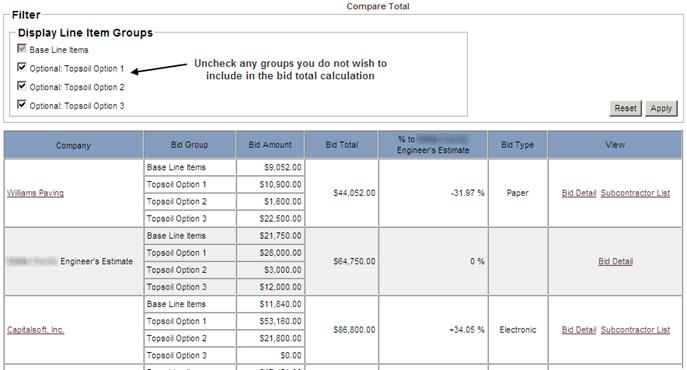
32. Click the View Bid Tabulation link on the Step Four: Display Submitted Bid Totals for Complete Bids page to display a side-by-side comparison of each line item by bidder. (see Screen Shot).
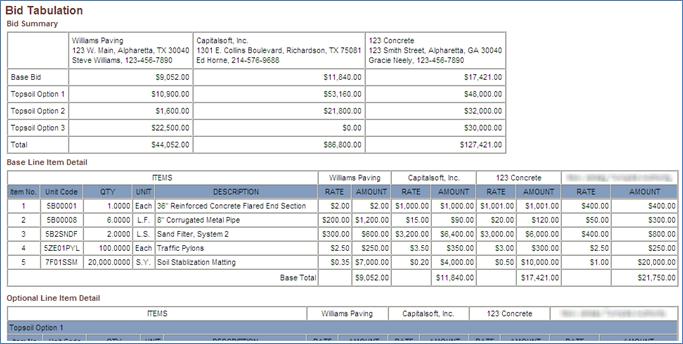
33. Click the Compare Line Items link to display a comparison of each bid submitted by specification subcategory.
Note: If No was selected for displaying the Engineer’s Estimate, the Compare Total section is sorted by contractor in ascending order of total bid amount with the percentage comparison displaying the difference to the lowest bidder.
If No was selected for displaying the contract’s Budget Amount, then this field will not be displayed.
You may click on a Contractor’s name link to view the contractor’s profile.
You may review the subcontractors and their assigned line items by clicking the Subcontractor List link to the right of the prime contractor’s name.
To view a bidder’s alternate and optional line items and additives and deductives to line items, click the Bid Detail link to the right of the contractor’s name in the top box (if No Detail is displayed, see the section ENTERING A PAPER-BASED BID for entering unit prices for line items for a paper based bid).
34. Click the Section Title link to view a side-by-side comparison of contractors’ bids for each line item included in the section. (See Screen Shot)
Note: Paper based bids will not be present for comparison until the bid has been manually entered on behalf of the contractor.
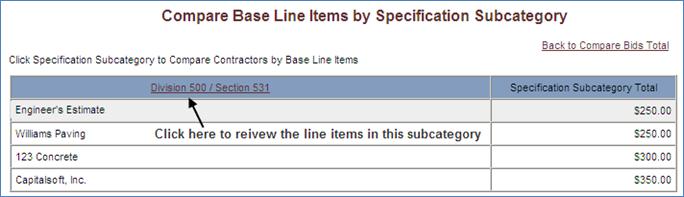
35. Each line item is sorted by contractor in ascending order of Total Extended Price. Your estimate appears in the shaded row.
Note: Paper based bids will not be present for comparison until the bid has been manually entered on behalf of the contractor.
36. Click the Back to Compare Line Items by Specification Subcategory link at the bottom of the page to return to the Compare Base Line Items by Specification Subcategory page.
37. Click the Back to Compare Bids Total link to return to the Compare Bids page.
38. Click the Back button to select Yes or No for display of the contract’s budget amount and/or engineer’s estimate.
-OR-
Click the Edit button to return to Step Three: Review and Print the Complete Status of All Bids.
-OR-
Click the Printable Format button to display and print the Compare Total section in PDF format (see Screen Shot).
39. Click the Finish button to complete the bid opening process and return to the contract list.
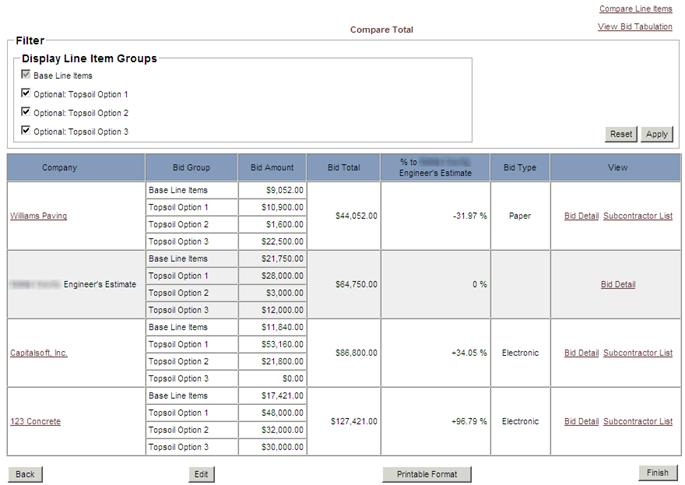
 VIEWING A BID'S SUBCONTRACTORS AND THEIR
COMMITMENTS
VIEWING A BID'S SUBCONTRACTORS AND THEIR
COMMITMENTS