MANAGING INCENTIVES ON A PAY ESTIMATE
Prerequisite(s): One Incentive milestone must have been added via the Initial Base Work Order or a Change Order.
The Pay Estimate must be in created status or rejected back to the originator.
1. From your homepage, click the Contract Name link in the Contract Name column to access the Pay Estimates for the contract.
2. Hover your mouse over the Contract Management link on the menu bar.
3. Click the Manage Pay Estimates sub-link from the menu bar.
4. Click the Edit link associated with the Pay Estimate which you wish to manage incentives.
5. At the bottom of the Edit Pay Estimate page, click the Edit Incentives This Period link (see Screen Shot).
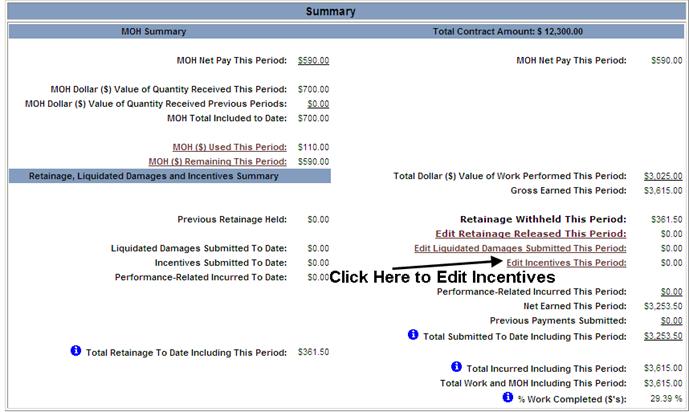
Note: Incentives can only be managed before the pay estimate is submitted or if a pay estimate has been rejected back to the originator. Only Incentives whose start date falls between a pay estimate’s billing period start and end date can be managed.
6. On the Manage Incentives page, click the Edit link for the appropriate Incentive.
7. On the Manage Incentives Usage page, select a radio button option (see Screen Shot).
Click the Save button or click the Back to Manage Incentives link to return to the Manage Incentives page.
8. Click the Back to Edit Pay Estimate link to return to the Edit Pay Estimate page.
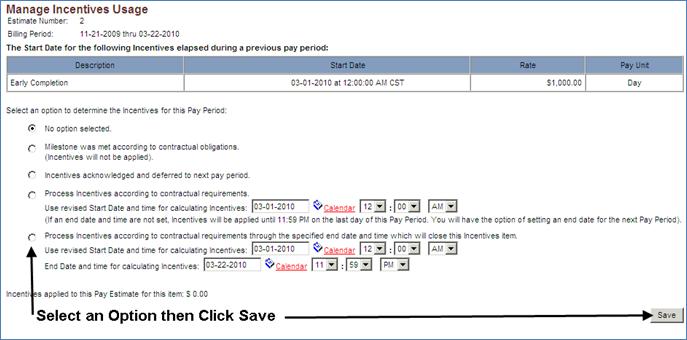
Note: The following are definitions of each radio button selection:
No option selected – This is the default radio button selection.
Milestone was met according to contractual obligations. - If this option is selected, no Incentives are applied to the pay estimate for this milestone. This Incentive milestone is considered complete.
Incentives acknowledged and deferred to next pay period. - If this option is selected, no Incentives are applied to the current pay estimate, but are deferred for application on the next pay estimate.
Process Incentives according to contractual requirements. – If this option is selected, a revised Incentive Start Date and Time may be entered for the milestone to begin being applied to pay estimate(s).
Process Incentives according to contractual requirements through the specified end date and time which will close this Incentives item. - If this option is selected, a revised Incentive Start Date and Time and End Date and Time for the milestone may be entered to begin being applied to pay estimate(s).
An option other than the ‘No Option selected’ radio button for every Incentive with a milestone Start Date and Time that elapses during the current pay estimate’s billing period start and end date must be selected.
An option other than ‘No Option selected’ radio button must be selected for every Incentive whose milestone elapsed in a previous pay estimate’s pay period where the ‘Incentives acknowledged and deferred to next pay period’ radio button was clicked or where the ‘Process Incentives according to contractual requirements’ radio button was selected, but did not provide an End Date and Time for that selection.